Best Settings for PPSSPP on Android
There is no denying the fact that we love to play games using our smartphones. As a matter of fact, Android smartphones can easily compete with desktop computers with their ability to run games such as Fortnite, PUBG mobile, and others.
But did you know that you can also play your favorite PSP games on your mobile device? That’s right! It is possible for you to download and play popular PSP games on your Android device with the help of an emulator just like what you install on your desktop to play games. One particular emulator that you can download and use is the PPSSPP emulator. The app basically emulates PSP games on your Android at their regular speed.
If you have an Android device that is powerful enough to run high-end games, then install the PPSSPP emulator and download your favorite PSP games after. You will not experience any lags or even frame drops while you are playing games which is great. Of course, downloading the PPSSPP emulator is just the first part here.
You will also need to learn how to set up the emulator so you will be able to get the most out of the PSP games that you will be downloading on your phone.
Best Settings for PPSSPP Android
There are some gamers who noticed that their gaming experience in their mobile phones is not as good as they hoped it would be, but with a few modifications, you will be able to set things up for hours of entertainment. If you are looking for the best settings for PPSSPP God of War, here are a few tips to try out.Graphics
Since God of War is high in graphics, you want to ensure that you are getting the most out of it in your Android device. It is possible to tweak the settings of your emulator to make this work. In Rendering Mode, you will find that the emulator now supports Vulkan that works quite fast, plus runs smoothly compared to others. It does work for both low and high-end devices. All that you have to do is to choose Vulkan under Backend which should be enough to improve the performance of your gameplay.Under the Framework Control, turn off the “frame skipping”. You will need to unselect Auto-Frameskip then enable the option, ‘Prevent FPS from skipping 60’. Once done, you can now put the Alternative speed to ‘Unlimited’.
If you are wondering what the best settings for PPSSPP God of War, the next step is to go to the Performance Settings. There are two options for you to test here to see which one works best for your device. The first is the 1x Rendering Resolution and then there is the 2x Rendering Resolution. Don’t forget to enable Software Skinning, Hardware Transform, Lazy Texture Caching, Mipmapping, as well as Vertex Cache which are all under the Performance Settings tab.
Audio Settings
Although the audio settings can be tweaked just like the Graphics settings, you will find that you won’t be completely satisfied with the end results. The audio tends to be noisy and there are lags that can happen in certain cases. Other gamers found that their games tend to run smoothly when the audio is turned off. However, if you prefer to play with the audio turned on, go to the Audio settings and enable sound then select Audio Sync and that’s it. If you are looking for the best settings for PPSSPP Tekken 6, you might want to try these settings out. If the sound is not up to par, there is no other course to take but turn the sound off. This may rob you of the excitement, but it will give you smoother gameplay which is better. You’ll be happy to know that there are games that work well with this setting, so you’ll have plenty of chances to test the audio settings.Controls
With regards to the controls of your PPSSPP emulator, this will vary depending on your preferences. The best PPSSPP settings for Gods of War, you can simply overlap the left and right buttons to access both L1 and R1 buttons any time you want. This way, it will be easier for you these two buttons with just one finger. This saves you time too when you need to click both L1 and R1 at the same time. How convenient!If you will take a look at the control settings, the only boxes that need to be selected are Dpad, R, the square button, triangle button, x button, L, Select, and Start only. It is important that you unselect the Unthrottle button. To do this, you will need to go the Visibility tab on the Touch button controls, then remove the checkmark on the Unthrottle button.
Like it was mentioned before, you can adjust the settings for the control pad to suit your preferences as a gamer. So, test your controls first before finalizing any settings. This can be tricky at times, but you’ll find the best control setting depending on the game that you like to play.
Tools
In the tools section, there is only one thing you need to change, unless you are a developer and you will be tweaking the choices to match the program that you are developing. The Developer Tools lets the emulator decide between the recompilation features that it is equipped with. Tap on Tools then search for Developer Tools under it then tap on it too. Under the CPU Core, you should select Dynarec (JIT) or similar depending on the version of the emulator that you are using. This feature lets you bring out the best possible outcome on your Android phone’s performance when it comes to running your choice of PSP game.System Settings
Under the System Settings are several options that you can configure to get the best settings for PPSSPP on your phone for maximum performance.
In Emulation, you will be doing the Trial and Error method here to see what best suits you. For starters, you should keep Fast memory (unstable) enabled. This works on most Android phones over there regardless of their hardware which means that this does help with improving the performance of the games. With Multithreaded, you can keep this off if you like. You can still experiment with this setting on your device if there are any improvements.
Leave the I/O on thread checked while in I/O timing method, you should tap Simulate UMD delays or Fast (lag on slow storage) if you have a low-end device. These two choices help in making the gameplay for PSP games on Android run smoothly. When it comes to Force real clock sync (slower, less lag), leave the box unchecked.
In Change emulated PSP’s CPU clock (unstable), try putting a lower value in it then check performance. If you don’t see any visible changes to the gameplay or gaming experience even, leave it in its default number. Leave the other options unchecked.
Once you have done all the changes to your PPSSPP emulator, you can load the game that you like and start playing. This is by far one of the best settings for the PPSSPP games such as God of War, Tekken 6, and other games that can be played on your Android device.
If you are looking for the best settings for PPSSPP Gold, you’ll find that its functionality is the same as other PPSSPP emulators available. You will not find any new feature even if you go for the Paid version of it. To determine if this version of PPSSPP emulator is compatible with your phone, you can download the free version first. If you find that it works, you can move on to purchasing the program.
It’s true that hardcore gamers want to get the most out of their gaming experience, whether in consoles or on their devices. Fortunately, there are PPSSPP emulators that can be downloaded on Android devices for PSP games to be played on phones. However, since you will be playing on a different device, you may experience lags, low FPS, glitches in the graphics, and other inconveniences. Before you give up on the idea of playing God of War, Tekken 6, and other popular PSP games on your device, you can follow the tips mentioned above on how to configure your PPSSPP emulator to get the best gameplay there is. Yes, it is possible to enjoy the same smooth quality of gaming experience in PSP on your android device.
Regardless of what version of the PPSSPP emulator you will be downloading, changing the graphics, audio, tools, controls, and system settings will help improve the quality of the gameplay. Although the settings mentioned above are applicable to games like God of War, there are some games that will require a different configuration. A bit of trial and error here will help you find that perfect set up for your PPSSPP emulator so you can sit back and enjoy your games any time you want.
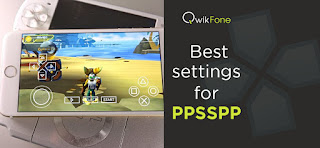
Your Affiliate Money Printing Machine is ready -
ReplyDeletePlus, getting it running is as easy as 1---2---3!
Here's how it works...
STEP 1. Choose which affiliate products you want to promote
STEP 2. Add some PUSH button traffic (this ONLY takes 2 minutes)
STEP 3. See how the affiliate products system grow your list and sell your affiliate products on it's own!
Are you ready??
Get the full details here